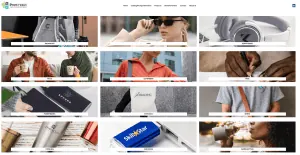Preparing Print-Ready Artwork for Screen Printing, DTF Transfers, Promo Products & More
Table of Contents
Want your design to print clean, vibrant, and just like you imagined? Follow this simple guide to preparing artwork the right way—whether you’re ordering custom t-shirts, hoodies, or tote bags. This guide covers both screen printing and direct-to-film (DTF) transfers, so you can make sure your art is ready, no matter which print method you choose.
Why File Prep Matters
Improper artwork can lead to fuzzy prints, missing details, or costly setup delays. Proper file preparation ensures:
- Faster turnaround
- Clearer prints with crisp lines
- Accurate colors and placement
- Lower risk of extra charges or artwork rejection
Recommended File Types
We accept:
- Vector files: AI, EPS, SVG, PDF (best for logos and flat color designs)
- High-resolution raster files: PNG, PSD, TIFF (for full-color or photo-style designs)
Tip: Never send JPGs from screenshots or downloads. They compress badly and usually aren’t print-ready.
Resolution Requirements
- 300 DPI (dots per inch) at actual print size is ideal
- Avoid resizing small images up—that just makes them blurry. Upscale them with AI or other tools.
Color Mode
Use RGB for DTF and spot color (Pantone or solid fills) for screen printing.
- DTF can handle gradients, shadows, and full-color images.
- Screen printing uses one ink per color however, we can apply gradients, contrast, and shadows by using halftones.
Design Size & Bleed
- Design at actual size you want it printed (e.g., 11″ x 11″ for a front chest design), or larger.
- No bleed or crop marks needed
Fonts and Text
- Convert all fonts to outlines or paths if possible
- Or embed the font file if you’re submitting a layered design (PSD or AI)
This ensures nothing changes or shifts when we open your file.
Transparency and Backgrounds
- Use transparent backgrounds unless your design includes a solid background intentionally
- For DTF, transparent PNGs are preferred
- For screen printing, vector art with no background is best
Special Notes by Print Method
🖌️ For Screen Printing
- Each color requires its own screen
- Simple, bold designs work best
- Use solid shapes, not blurry edges or effects
- We support:
- Spot color
- Halftones (we’ll prep these with RIP software)
- Simulated process and CMYK (we separate these automatically)
Important: The more colors, the more expensive the print. Ask us if a simulated process can reduce costs.
🚨 For DTF Transfers
- Full-color photo-style designs work great
- Gradients and shadows are okay
- Avoid thin white lines or small transparent areas that may not transfer well
Submitting Your Files
- Upload via our order form or quote request
- Include any special notes (e.g., placement, size, preferred color codes)
- You can also send a mockup if you have one
Not Sure If It’s Ready?
No problem. Send what you have. We’ll review it and tell you exactly what needs to change. First 15 minutes of file prep is free.
Ready to get started? Start a quote or Design Online now.
This guide helps customers searching for:
- How to prepare artwork for screen printing
- DTF transfer file requirements
- Best file type for t-shirt printing
- T-shirt artwork DPI
- PNG vs vector for printing
- Print-ready design checklist
- How to submit custom t-shirt artwork
Frequently Asked Questions About Preparing Artwork For Screen Printing Or Direct To Film (DTF)
We recommend high-resolution PNGs with transparent backgrounds or vector files like SVG, PDF, or AI. Avoid low-res JPGs or screenshots.
For best results, artwork should be at least 300 DPI at actual print size or larger.
Use RGB for DTF and CMYK for screen printing separations. Our software handles conversions, but sending files in the right mode helps with accuracy.
Yes for DTF printing. For screen printing, gradients and photos require halftones or simulated process — we can help prep those.
No — we handle setup. Just send your design at the size you want it printed, centered on a transparent background if possible.
Web logos are usually too low-res. We can recreate or vectorize it if needed (design fees may apply).